If you’ve encountered issues with the download button not working on GameReq, you’re not alone. This problem can often be traced back to your browser settings, particularly those related to pop-ups and redirects. Here are two methods to fix the issue and get your downloads working smoothly.
Method 1: Adjust Browser Settings via the Gear Icon
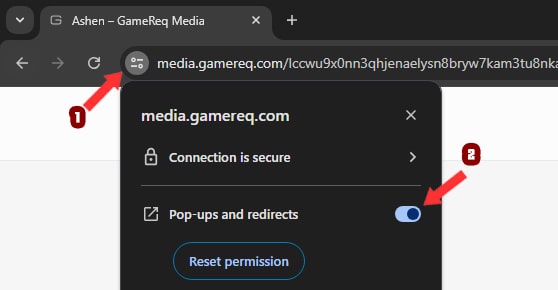
- Use a Good Web Browser: Ensure you are using a reliable browser, such as Opera Browser. Opera is a great choice for downloading from GameReq.
- Access Browser Settings:
- Open Opera and navigate to the GameReq website.
- In the browser’s address bar, look for a gear icon located at the beginning of the page’s URL.
- Enable Pop-ups and Redirects:
- Click on the gear icon.
- Find the option for “Pop-ups and redirects”
- Click on the button to set as allow.
By allowing this, you will make the download button function correctly.
Method 2: Enable Pop-ups via the Window Icon
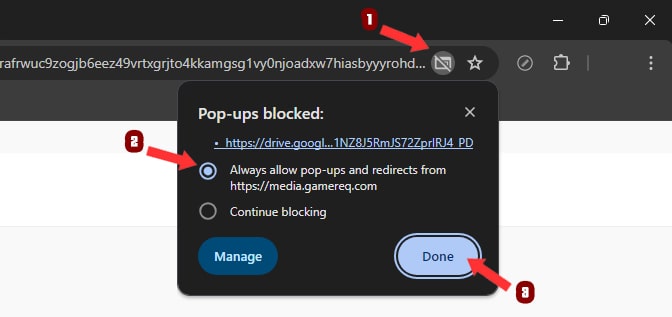
- Use a Good Web Browser:
Similar to Method One, using Opera Browser is recommended for its efficiency and compatibility with various websites. - Find the Window Icon:
- While on GameReq, look at the end of the browser’s address bar for a small window icon. This icon typically indicates blocked pop-ups.
- Allow Pop-ups:
- Click on the small window icon.
- Select the option to allow pop-ups.
This method is a quick way to directly address pop-up blocking issues that might prevent the download button from working.
By following either of these methods, you should be able to resolve the problem with the download button on GameReq. Ensuring that your browser allows pop-ups and redirects is key to a smooth downloading experience. If issues persist, consider checking for any additional browser extensions or security settings that might be interfering with the site’s functionality.
